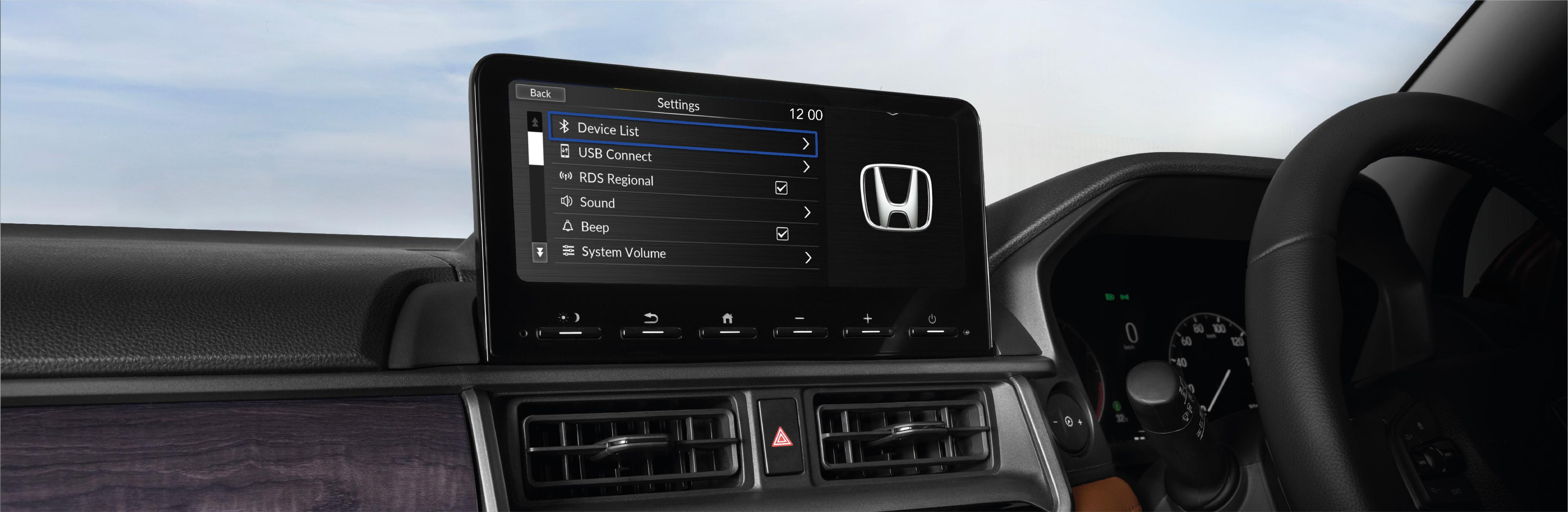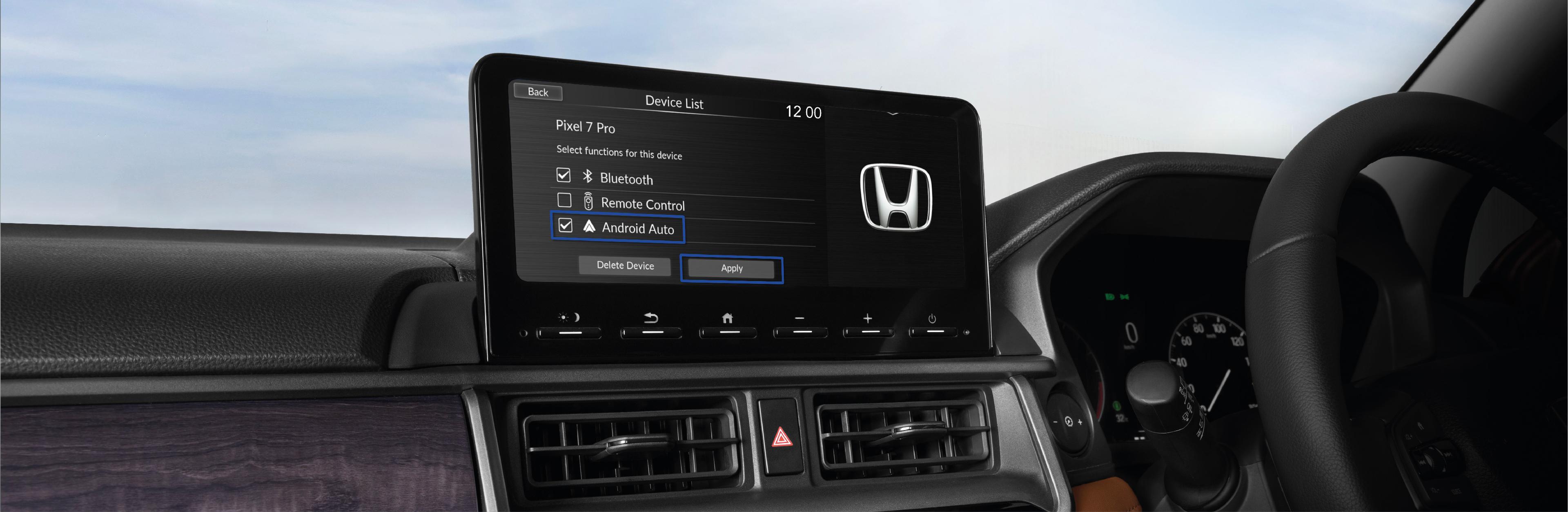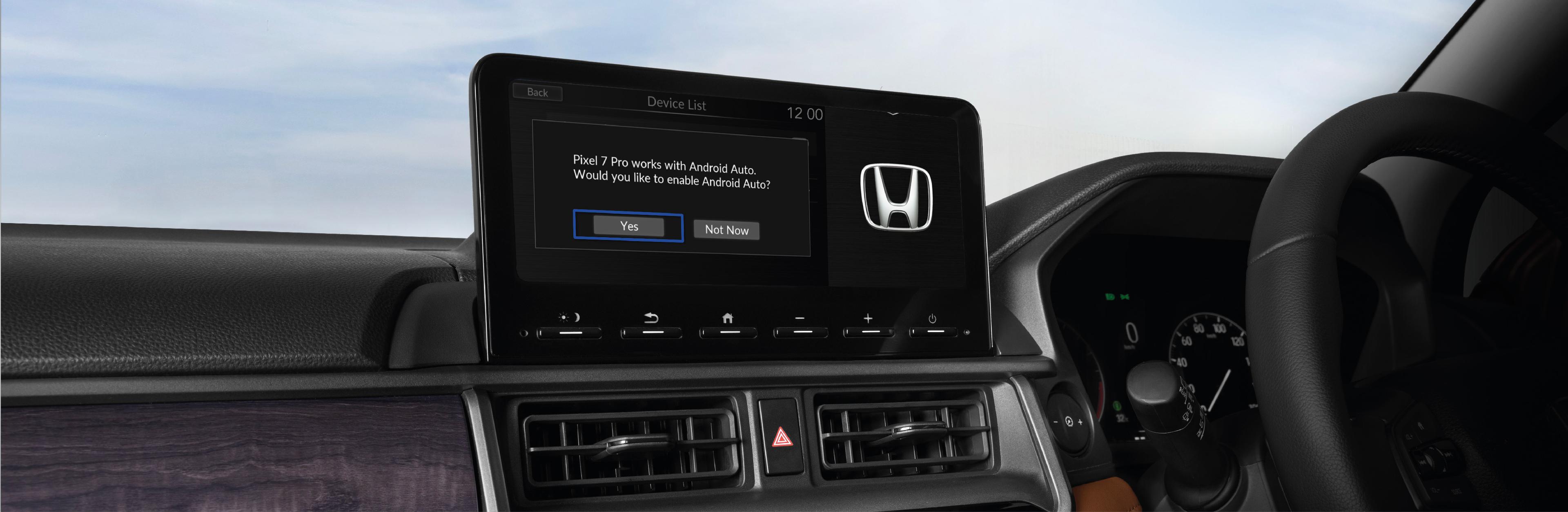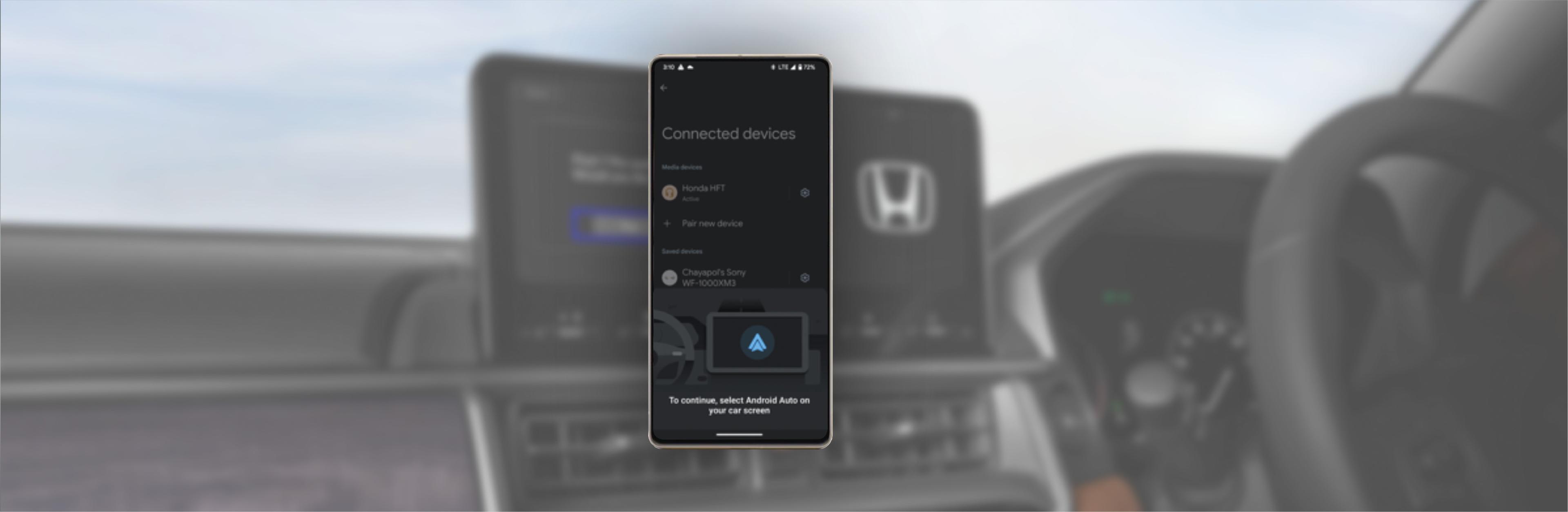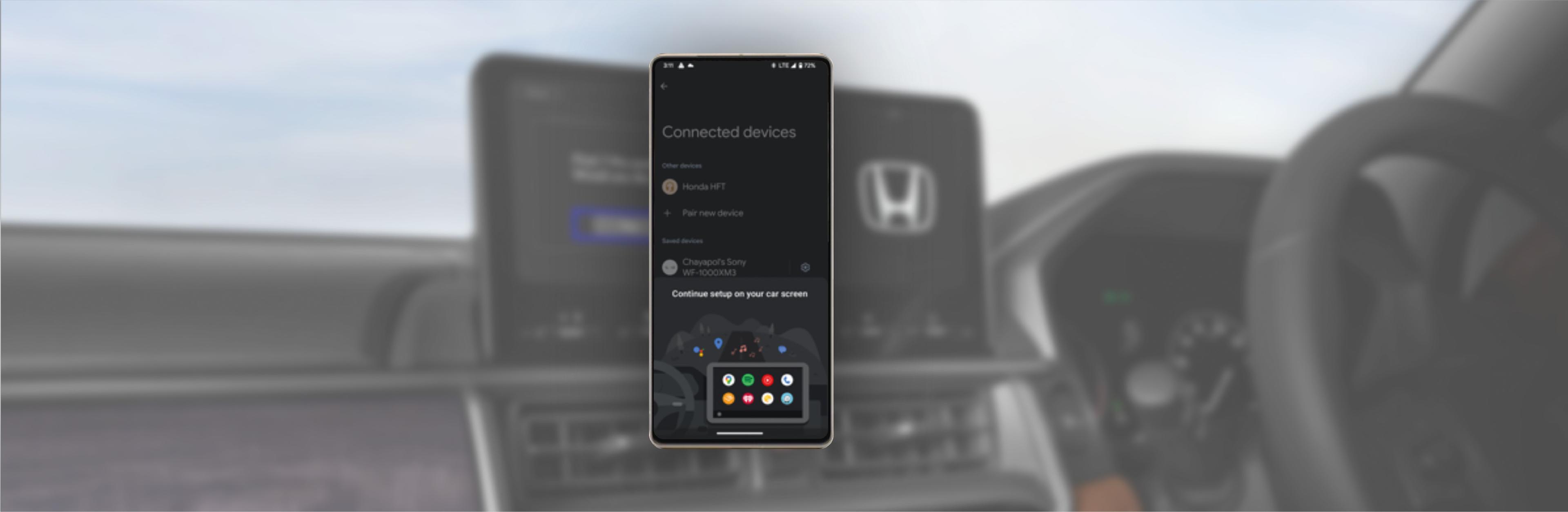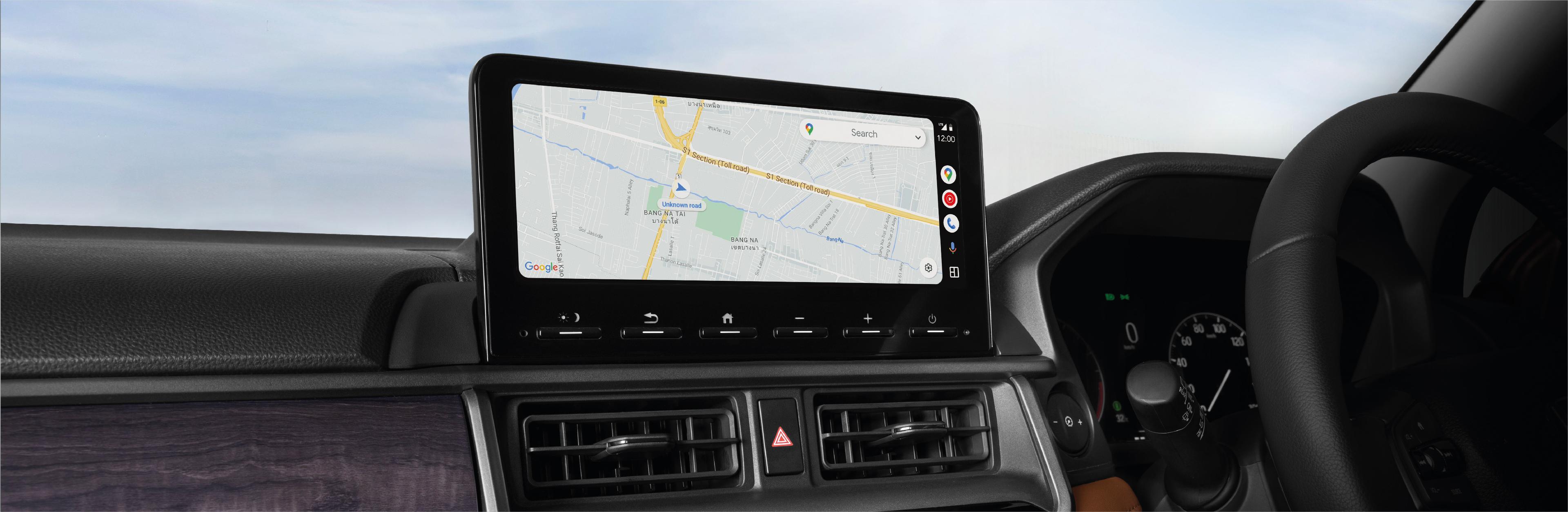How to Connect and Use Android AutoTM
How to Connect and Use Android AutoTM
Wirelessly connect your AndroidTM smart phone to use apps via the vehicle’s Touchscreen Display Audio.
- On Android 9.0 and earlier phones, the Android AutoTM app must be downloaded on Google Play.
- To connect wirelessly: Press “Setting”
- Touch “Device List”
- Touch “Connect New device” and follow paring procedure.
- Check Android Auto box or touch “YES”.
- Accept connection on phone
- Complete the Android Auto tutorial while safely parked.
- To display the Android Auto menu screen, touch the Android Auto icon.
- Touch the Maps icon to display Google Maps and use navigation features.
- Note that the keyboard can’t be used while moving.
- To make and receive phone calls, touch the Phone icon.
- To activate Google Assistant on Android Auto, start by saying “Hey Google”.
- To activate Google Assistant on Android Auto by voice, press the steering-wheel TALK button.
- To activate Google Assistant on Android Auto, you can also touch the microphone icon on the car display.
- To exit Android Auto, touch the Honda icon.
- To connect by cable: Plug cable that came with your smartphone into USB port with 3-pronged icon, Then touch “YES” on screen.
- For more information, visit www.android.com/auto.
- See Owner’s Manual for more details.