Playing a USB Flash Drive
Connect your USB flash drive to the USB port, then press the SOURCE button.
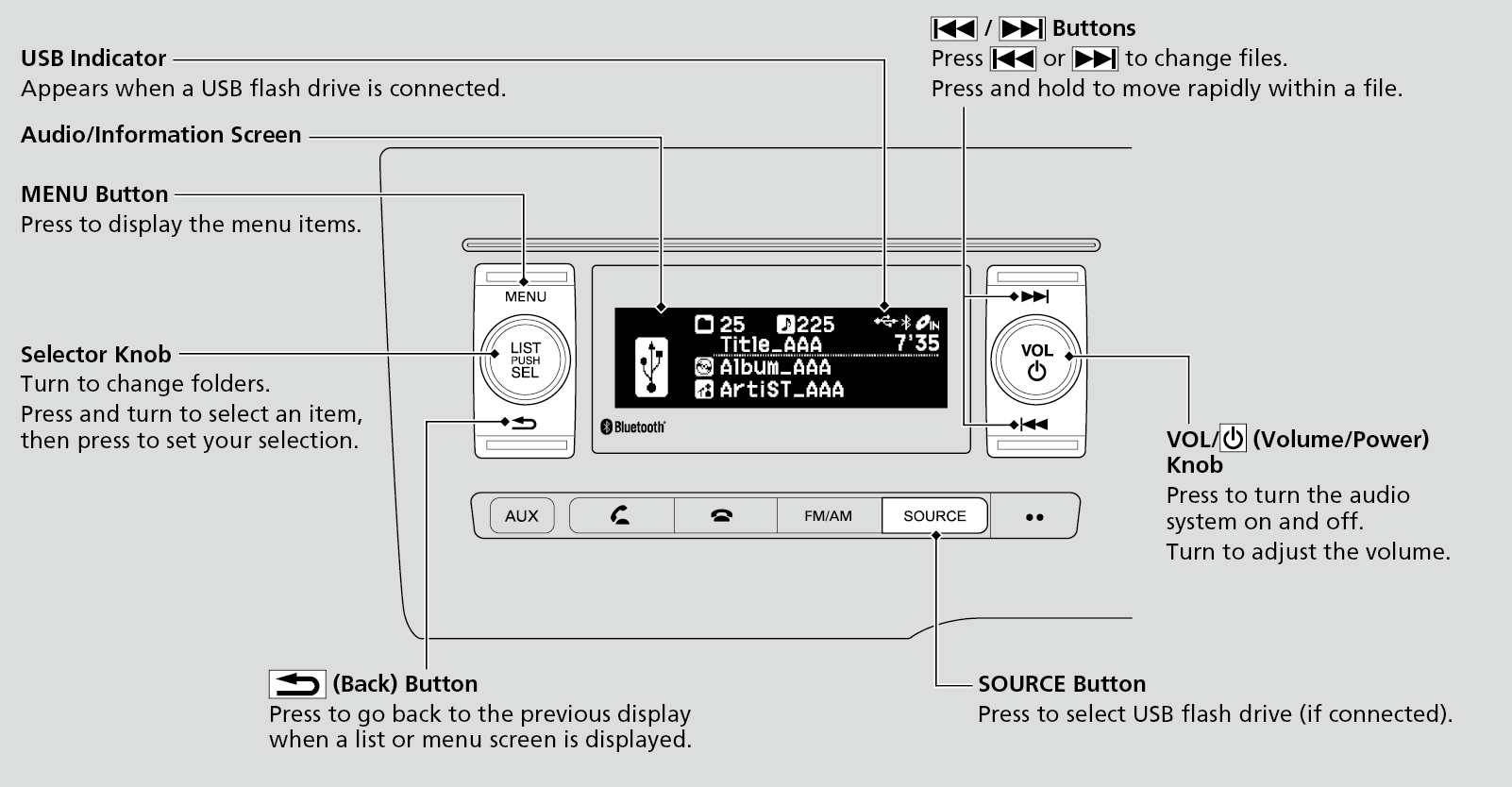
*1:Only AAC format files recorded with iTunes are playable on this unit.
- Detail
-
Use the recommended USB flash drives.
Files in WMA, MP3, and AAC format protected by digital rights management (DRM) cannot be played.
The audio system displays Unplayable File, and then skips to the next file.If there is a problem, you may see an error message on the audio/information screen.
How to Select a File from a Folder with the Selector Knob
-
- Press
 to switch the display to a folder list.
to switch the display to a folder list. - Rotate
 to select a folder.
to select a folder. - Press
 to change the display to a list of files in that folder.
to change the display to a list of files in that folder. - Rotate
 to select a file, then press
to select a file, then press  .
.
- Press
-
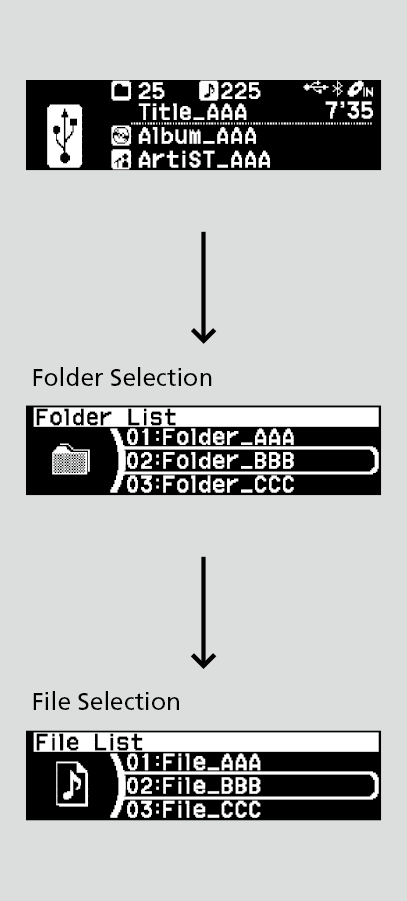
How to Select a Play Mode
You can select repeat and random modes when playing a file.
-
- Press the MENU button.
- Rotate
 to select Play Mode, then press
to select Play Mode, then press  .
. - Rotate
 to select a mode, then press
to select a mode, then press  .
.
-
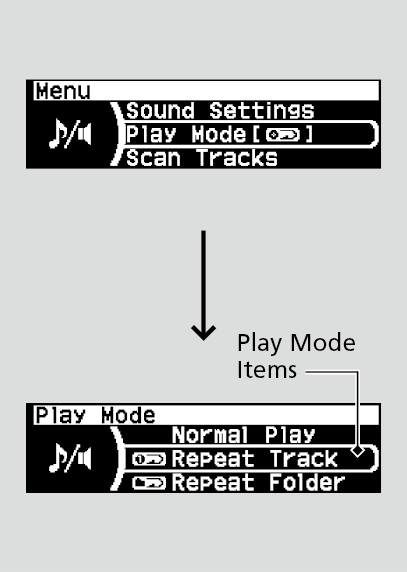
- Detail
-
Play Mode Menu Items
Normal Play
Repeat Track: Repeats the current file.
Repeat Folder: Repeats all files in the current folder.
Random in Folder: Plays all files in the current folder in random order.
Random All: Plays all files in random order.
To turn off a play mode
- Press the MENU button.
- Rotate
 to select Play Mode, then press
to select Play Mode, then press  .
. - Rotate
 to select Normal Play, then press
to select Normal Play, then press  .
.
Scan
You can select scan modes when playing a file.
-
- Press the MENU button.
- Rotate
 to select Scan Tracks or Scan Folders, then press
to select Scan Tracks or Scan Folders, then press  .
.
 .
. -
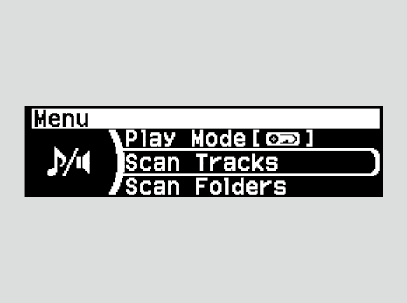
- Detail
-
Scan mode menu items
Scan Tracks: Provides 10-second sampling of all files in the folder.
Scan Folders: Provides 10-second sampling of the first file in each of the main folders.
- Recommend page